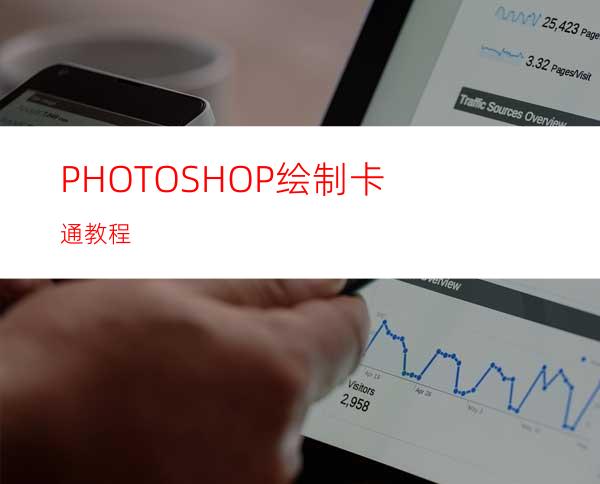
screen.width*0.75)this.width=screen.width*0.75" border=0>
一,用路径画出选区。
screen.width*0.75)this.width=screen.width*0.75" border=0>
二,填充路径。
screen.width*0.75)this.width=screen.width*0.75" border=0>
三,分层画出脸上各部位
。screen.width*0.75)this.width=screen.width*0.75" border=0>
四,按住CRTY点图层一,反选删除多余的部份。
screen.width*0.75)this.width=screen.width*0.75" border=0>
五,用同样的方法用路径勾出身体各部位,填充相应的颜色。
screen.width*0.75)this.width=screen.width*0.75" border=0>
六,嘴巴是用路径勾出孤形,然后描边。
screen.width*0.75)this.width=screen.width*0.75" border=0>
screen.width*0.75)this.width=screen.width*0.75" border=0>
七,大体效果图出来了。
screen.width*0.75)this.width=screen.width*0.75" border=0>
八,选择耳朵白色的部位,删除。
screen.width*0.75)this.width=screen.width*0.75" border=0>
九,选择减淡工具,标出明明暗,立体感出来了!
screen.width*0.75)this.width=screen.width*0.75" border=0>
screen.width*0.75)this.width=screen.width*0.75" border=0>
十,用模糊工具适当模糊脸上白色部位与上面的衔接处。
screen.width*0.75)this.width=screen.width*0.75" border=0>screen.width*0.75)this.width=screen.width*0.75" border=0>
十一,选择鼻子中间部位,适当羽化一下,用减淡工具画出光感。
screen.width*0.75)this.width=screen.width*0.75" border=0>screen.width*0.75)this.width=screen.width*0.75" border=0>
十二,选择鼻子上面白色图层,向右上角移一下,羽化1-2象素,转到头部的第一层,亮度调低一点(有很多方法,我说的只是一种,自己可以多尝试)
screen.width*0.75)this.width=screen.width*0.75" border=0>
screen.width*0.75)this.width=screen.width*0.75" border=0>
十三,因为是简单的卡通人物,整体用加深减淡画一下大体明暗就可以了,没必要太复杂
screen.width*0.75)this.width=screen.width*0.75" border=0>




















