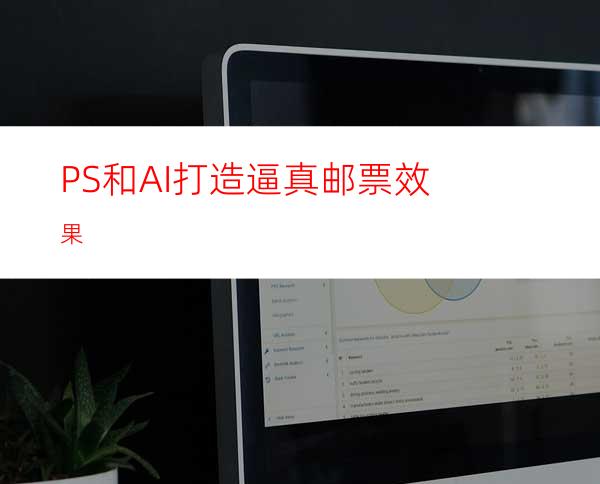
500) {this.resized=true; this.width=500;}" title=点击在新窗口中浏览此图片 border=0 target=_blank>500) {this.resized=true; this.width=500;}" title=点击在新窗口中浏览此图片 border=0 target=_blank>500) {this.resized=true; this.width=500;}" title=点击在新窗口中浏览此图片 border=0 target=_blank>500) {this.resized=true; this.width=500;}" title=点击在新窗口中浏览此图片 border=0 target=_blank>500) {this.resized=true; this.width=500;}" title=点击在新窗口中浏览此图片 border=0 target=_blank>500) {this.resized=true; this.width=500;}" title=点击在新窗口中浏览此图片 border=0 target=_blank>500) {this.resized=true; this.width=500;}" title=点击在新窗口中浏览此图片 border=0 target=_blank>500) {this.resized=true; this.width=500;}" title=点击在新窗口中浏览此图片 border=0
双击工具箱中的混合工具,弹出“混合选项”对话框,设定如下图所示。现在大家明白我给大家看上面有关空间距的文章是做什么用的了吧。
500) {this.resized=true; this.width=500;}" title=点击在新窗口中浏览此图片 border=0 target=_blank>500) {this.resized=true; this.width=500;}" title=点击在新窗口中浏览此图片 border=0 target=_blank>500) {this.resized=true; this.width=500;}" title=点击在新窗口中浏览此图片 border=0 target=_blank>500) {this.resized=true; this.width=500;}" title=点击在新窗口中浏览此图片 border=0 target=_blank>500) {this.resized=true; this.width=500;}" title=点击在新窗口中浏览此图片 border=0 target=_blank>500) {this.resized=true; this.width=500;}" title=点击在新窗口中浏览此图片 border=0 target=_blank>500) {this.resized=true; this.width=500;}" title=点击在新窗口中浏览此图片 border=0 target=_blank>500) {this.resized=true; this.width=500;}" title=点击在新窗口中浏览此图片 border=0 target=_blank>500) {this.resized=true; this.width=500;}" title=点击在新窗口中浏览此图片 border=0 target=_blank>500) {this.resized=true; this.width=500;}" title=点击在新窗口中浏览此图片 border=0 target=_blank>500) {this.resized=true; this.width=500;}" title=点击在新窗口中浏览此图片 border=0 target=_blank>500) {this.resized=true; this.width=500;}" title=点击在新窗口中浏览此图片 border=0 target=_blank>500) {this.resized=true; this.width=500;}" title=点击在新窗口中浏览此图片 border=0 target=_blank>500) {this.resized=true; this.width=500;}" title=点击在新窗口中浏览此图片 border=0 target=_blank>500) {this.resized=true; this.width=500;}" title=点击在新窗口中浏览此图片 border=0
这时候,我们为了让邮票更真实一些,那就给它盖个邮戳,关于邮戳,我还是一样去Google找了一张图片,我们先来看看图片吧
500) {this.resized=true; this.width=500;}" title=点击在新窗口中浏览此图片 border=0 target=_blank>500) {this.resized=true; this.width=500;}" title=点击在新窗口中浏览此图片 border=0 target=_blank>500) {this.resized=true; this.width=500;}" title=点击在新窗口中浏览此图片 border=0 target=_blank>500) {this.resized=true; this.width=500;}" title=点击在新窗口中浏览此图片 border=0 target=_blank>500) {this.resized=true; this.width=500;}" title=点击在新窗口中浏览此图片 border=0 target=_blank>500) {this.resized=true; this.width=500;}" title=点击在新窗口中浏览此图片 border=0 target=_blank>500) {this.resized=true; this.width=500;}" title=点击在新窗口中浏览此图片 border=0 target=_blank>500) {this.resized=true; this.width=500;}" title=点击在新窗口中浏览此图片 border=0 target=_blank>500) {this.resized=true; this.width=500;}" title=点击在新窗口中浏览此图片 border=0




















